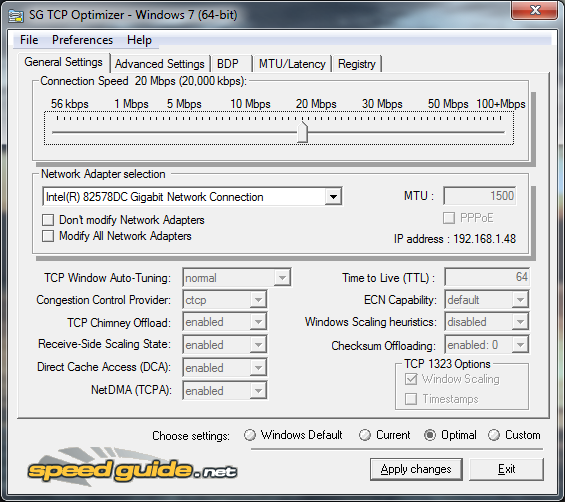We all love to play video games on our personal computers. Don't you agree? But the bad thing about PC gaming is that we have to upgrade parts of our computers if we want to play the latest games with the highest quality and frame rates as possible. Unlike Xbox or PlayStation players, we can't play games that are designed to be played on higher spec machines. It is the main problem of us, gamers specially students who don't have the budget to buy new processors, graphic cards, or even a brand new laptop!
But you don't have to buy a new gaming rig right now if you want to play resource intensive games on your old machines! I'm a low budget gamer myself and I've done my research from the past few years on how to make gaming smoother and I'll share those tweaks to you today.
Do all these and you will see a significant increase in fps (frames per second) of your games.
- Free up space in your hard drive - This is kinda self explanatory since almost all gadgets starts to become slower as you fill the memory with files. We need at least 10% free space in a partition as a preparation for the next step. So, uninstall those applications that you rarely use or do not use at all.
- Defrag your hard drive - Defragging the hard drive optimizes the files stored in it and removes fragmentation of files. It will make it easier and faster for the hard disk to locate the files needed to run the games. To know more about defragging and fragmentation click here.
- Update your graphics card driver - You need to update your drivers because leading card manufacturers like nvidia and amd provides bug fixes and performance optimizations for new games.
- Install Razer game booster - This is a free application which tweaks settings on your computer. It also works as a graphics card updater but it doesn't get the latest drivers so you have to do it manually. Its main feature is the gaming mode which temporarily disables unnecessary services and applications that may slow down gaming performance.
- Check for viruses or spywares - You need to check for harmful softwares because these will really slow down your whole machine and might do some damage to your hardware or files.
- Lower the video settings in the game itself - Lower the resolution, turn off or lower anti-aliasing settings, turn off v-sync, textures and other settings that have an impact on performance.
- Disable aero or use windows classic theme if you're using windows - This will save a few ram that can be used by your games.
- Use ReadyBoost - It is a feature present only on Windows 7 onward and can be find on My Computer. It turns your flash drive as a Virtual RAM and it is very useful if your PC doesn't have that much RAM. It is recommended for those who have lower than 4 Gigs of RAM.
- Increase Pagefile - This step is similar to ReadyBoost but this one uses your Hard Disk as Virtual RAM instead of your Flash Drive.
- If you're brave, Overclock your processor or graphics card - This step is risky and should only be done if you are an experienced user because you might fry your card and you will render your laptop useless if you do it wrong. If you're interested, you can search guides on google on how to overclock your specific card.
Well, that's all the tweaks that I remember. I'll keep this post updated if I find more. I hope these steps will be effective to you as it did to me. Good luck squeezing a few more power on your computers! Have fun!