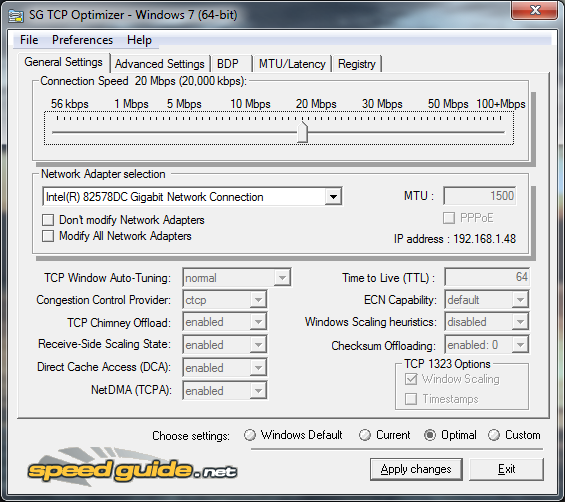I found this video on Facebook and want to share it here. I'd like to know the reactions of fellow gamers out there specially the filipinos.
This report of ABS-CBN shows only the negative effects of gaming to children and their families. They didn't even list any positive ones and this might result to a restriction of gaming on internet cafes during weekdays as said in the report.
As a gamer, I find this offensive. How is your reaction on this. I'd like to know.
As a gamer, I find this offensive. How is your reaction on this. I'd like to know.