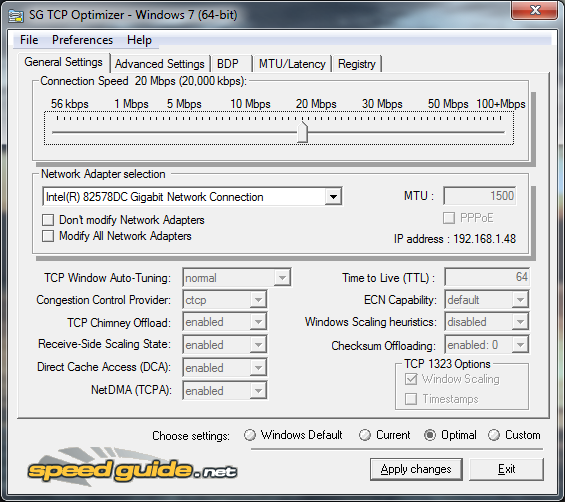High ping is a major problem for online gamers. You will suffer lag and delay depending on the game which you are playing. I played lots of online games and it really is a very big disadvantage when you play on a high ping. You experience high ping because of many factors. It may be because of a virus on your computer, a network setting or your ISP throttling your internet speed, etc..
I'll give here all the steps that I know to hopefully make your online gaming a better experience:
- Check your computer for viruses and spywares - If you don't have any antivirus installed on your computer, It's best to install one now and scan your computer for malwares. There are many FREE antivirus scattered around the internet like Avira, for example.
- Close all downloads when playing online - Close or pause them when gaming as they are the main reason you're having high ping. They hog your bandwidth.
- Close processes that may be using the internet - Close your browser and all other apps that are using your internet so your game will be the only one which uses it. You can also use Razer Game booster to close them for you.
- Disable your antivirus when gaming - Other gamers suggest to disable it when gaming as it scans packets before it arrives to its destination. Don't forget to enable it after you play.
- Install Leatrix Latency Fix - It has various tweaks for TCP parameters. Use it so TCP acknowledgements sent to the game server will be faster. You can download Leatrix Latency fix here.
- If the above tips doesn't work - Contact yout ISP and tell them about your problems in gaming. If you are on wireless, change your network plan and switch to a wired one as wireless internet are not very good in online games because you might get lots of packet loss.
That's about all of it. If I find more tweaks or softwares, I will share it here to make everyone's ping low.